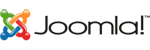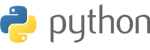How to Set Up a Linux Server from Scratch: A Comprehensive Guide
For more resources and services, visit WPressly ŌĆō your trusted partner in web hosting and server solutions.
Introduction
Setting up a Linux server from scratch can seem daunting, but with the right steps, it becomes manageable. This guide will walk you through the entire process, from choosing the right distribution to configuring essential services.
1. Choosing the Right Distribution
Different Linux distributions (distros) are suited for different purposes. For a server, popular choices include:
-
Ubuntu Server: Known for its user-friendly interface and extensive community support.
-
CentOS: A free alternative to Red Hat Enterprise Linux (RHEL), known for its stability.
-
Debian: A robust and stable option with a vast repository of software packages.
2. Preparing for Installation
Before diving into the installation, make sure you have:
-
A bootable USB drive: Create one with your chosen distroŌĆÖs ISO file using tools like Rufus or UNetbootin.
-
A backup of important data: Always back up your data before making major changes.
-
Network settings: Have your network details ready, including IP address, subnet mask, gateway, and DNS servers.
3. Installing Linux
-
Boot from USB: Insert your bootable USB drive and restart your computer. Enter the BIOS/UEFI setup to change the boot order and boot from USB.
-
Follow installation prompts: Each distro will have slightly different installation steps, but generally, you will:
-
Select your language and keyboard layout.
-
Partition your disk (automatic partitioning is recommended for beginners).
-
Set up a user account and password.
-
Configure network settings.
-
4. Initial Server Configuration
Once the installation is complete:
-
Update the system: Ensure all packages are up to date.
bashsudo apt update && sudo apt upgrade -y -
Set up a firewall: Configure UFW (Uncomplicated Firewall) to secure your server.
bashsudo ufw allow OpenSSH sudo ufw enable
5. Installing Essential Services
Depending on your needs, you may want to install and configure several services:
-
OpenSSH: For remote access to your server.
bashsudo apt install openssh-server sudo systemctl enable ssh sudo systemctl start ssh -
Web Server (Apache/Nginx): Serve web pages.
bashsudo apt install apache2 sudo systemctl enable apache2 sudo systemctl start apache2
6. Securing Your Server
-
Change default SSH port: Make it harder for attackers to guess.
bashsudo nano /etc/ssh/sshd_config Change the line #Port 22 to Port <new_port_number> and restart SSH. -
Disable root login: Prevent direct root access.
bashsudo nano /etc/ssh/sshd_configChange
PermitRootLogin yestoPermitRootLogin noand restart SSH.
Conclusion
By following these steps, you will have a basic Linux server up and running, ready to serve your needs. Regularly updating your server and securing it against potential threats are crucial to maintaining a stable and secure environment.
Or you can get your quick and automated version of Linux from our cloud platform with high-quality features and specifications.
From here : Linux VPS Server